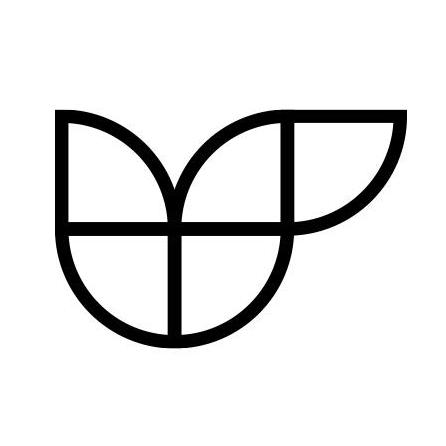cyber-duck/laravel-excel
This package provides a way to export an Eloquent collection as an excel file and to import a Excel file as an Eloquent collection.
Downloads
Stars
Version
Laravel Excel
Exporting and importing Excel, CSV and OpenOffice stylesheets using Eloquent Collections and Query Builders in Laravel (5.* and 4.*).
It's based on box/spout.
Author: Simone Todaro
Contributors: Clément Blanco
Made with :heart: by Cyber-Duck Ltd
Installation
Export Excel
Import Excel
Different formats
Installation
Use composer to download the package:
composer require cyber-duck/laravel-excel
Laravel 4.x
Register the service provider in config/app.php by adding this line to providers array.
'providers' => [
Cyberduck\LaravelExcel\ExcelLegacyServiceProvider::class,
],
Laravel < 5.5
Register the service provider in config/app.php by adding this line to providers array.
'providers' => [
Cyberduck\LaravelExcel\ExcelServiceProvider::class,
],
Laravel > 5.5
No need to register anything, since it used package auto discovery feature in Laravel 5.5.
Export Excel
Generate and download an excel file
Add
use Exporter;
to your controller.
In your controler function, create a new excel file from an Eloquent collection.
$excel = Exporter::make('Excel');
$excel->load($yourCollection);
return $excel->stream($yourFileName);
The exporter class is fluent, so you can also write
return Exporter::make('Excel')->load($yourCollection)->stream($yourFileName);
The exporter class supports Query builder objects as well
$query = DB:table('table')->select('col1','col2');
$excel = Exporter::make('Excel');
$excel->loadQuery($query);
return $excel->stream($yourFileName);
If you deal with big tables, you can set the chunk size to minimise the memory usage
$query = DB:table('table')->select('col1','col2');
$excel = Exporter::make('Excel');
$excel->loadQuery($query);
$excel->setChunk(1000);
return $excel->stream($yourFileName);
Generate and save an excel file
To save the excel file on the server, use the save method.
return $excel->save($yourFileNameWithPath);
Advanced usage
By default, every element of the Collection becomes a row and every unprotected field of the Model becomes a cell.
No headers row is printed.
To change this behaviour, create a class extending Cyberduck\LaravelExcel\Contract\SerialiserInterface, implement the methods getHeaderRow() and getData(Model $data) and set this class on the excel object usint setSerialiser().
$serialiser = new CustomSerialiser();
$excel = Exporter::make('Excel');
$excel->load($collection);
$excel->setSerialiser($serialiser);
return $excel->stream($yourFileName);
getHeaderRow() must return an array of string where every element is a cell of the first row. To not print the header row, simply return a void array [].
getData(Model $data) must return an array of string, and every elements is a cell.
Example
namespace App\Serialisers;
use Illuminate\Database\Eloquent\Model;
use Cyberduck\LaravelExcel\Contract\SerialiserInterface;
class ExampleSerialiser implements SerialiserInterface
{
public function getData($data)
{
$row = [];
$row[] = $data->field1;
$row[] = $data->relationship->field2;
return $row;
}
public function getHeaderRow()
{
return [
'Field 1',
'Field 2 (from a relationship)'
];
}
}
then set the serialiser before saving the file the collection.
$collection = Exporter::make('Excel')->load($yourCollection)->setSerialiser(new ExampleSerialiser)->stream($yourFileName);
Import Excel
Add
use Importer;
to your controller.
In your controler function, import an excel file.
$excel = Importer::make('Excel');
$excel->load($filepath);
$collection = $excel->getCollection();
//dd($collection)
The importer class is fluent, then you can also write
return Importer::make('Excel')->load($filepath)->getCollection();
Advanced usage
By default, every row of the first sheet of the excel file becomes an array and the final result is wraped in a Collection (Illuminate\Support\Collection).
To import a different sheet, use setSheet($sheet)
$excel = Importer::make('Excel');
$excel->load($filepath);
$excel->setSheet($sheetNumber);
$collection = $excel->getCollection();
//dd($collection)
To import each row in an Eloquent model, create a class extending Cyberduck\LaravelExcel\Contract\ParserInterface and implement the methods transform($row).
Example
namespace App\Parsers;
use App\Models\YourModel;
use Cyberduck\LaravelExcel\Contract\ParserInterface;
class ExampleParser implements ParserInterface
{
public function transform($row, $header)
{
$model = new YourModel();
$model->field1 = $row[0];
$model->field2 = $row[1];
// We can manunipulate the data before returning the object
$model->field3 = new \Carbon($row[2]);
return $model;
}
}
then set the parser before creating the collection.
$collection = Importer::make('Excel')->load($filepath)->setParser(new ExampleParser)->getCollection();
Different formats
The package supports ODS and CSV files.
ODS
$exporter = Exporter::make('OpenOffice');
$importer = Importer::make('OpenOffice');
CSV
$exporter = Exporter::make('Csv');
$importer = Importer::make('Csv');